Automated Workflow
Quickbase helps businesses drive efficiency by automating routine, mundane tasks. When done manually, these tasks can be time-consuming and error-prone. It’s also easy for key exceptions in your business process to be missed.
Pipelines
Pipelines (our flagship workflow capability) combines integration and automation into a single, easy-to-use workflow designer. Users of any technical skill level can use it to automate routine tasks and connect data across systems.
Visual designer
With Quickbase, you can visually design your workflows for faster and more accurate deployment. Our flexible Pipelines Designer lets you:
- Insert a step into the middle of a workflow
- Replace the trigger
- Re-order steps
- Zoom in to see your workflow’s details
- Zoom out to see the holistic picture of the flow
- Set custom names and notes for steps
- Quickly reference data fields, dragging-and-dropping them into one or more steps
Drag-and-drop automation
API automation
Formulas
You can build formulas using our intuitive, Excel-like formula language. It allows builders to dynamically generate URLs to drive workflow. Formulas are great when you need to include manual triggers or steps in your workflow.
Create a button formula when building out workflows that include manual steps. This makes it easy for workers to trigger a flow based on their own judgement.
You can also add conditional logic, so the button only appears when appropriate. Application builders can even display a message when the button is disabled, explaining why the button is not available.
Workflows built using a button formula can also give users a data entry form at the end of the flow—giving your workflows even more flexibility.
Smart Builder
Use our Smart Builder (now available in beta) to generate workflows using AI. These flows can include task automation and data integrations. The process is simple:
- Describe the steps in your process as though you’re explaining them to a human.
- We create a basic pipeline structure for you.
- Review the output and make any adjustments needed before activating the pipeline.
Custom business logic for form-based workflows
Form-based workflows allow for manual data input, but there are many opportunities to automate steps within these workflows. This can be done through custom form and data rules.
Custom form rules
In the Quickbase form builder, create form rules to add business logic and dynamically control the data entry workflow. Form rules are based on our formula language, so advanced builders can fall back to the formula editor to build expressions if they would like.
Since one table in an application can have many forms, form rules can be a specific and tactical tool for shaping your workflow.
Custom data rules
Use custom data rules to implement universal restrictions on data entry per table. These rules are set at the table level and allow you to do things like:
- Ensure that all files uploaded to a Photo field are in the PNG or JPG format.
- Block users from requesting discounts above certain thresholds based on their role. For example, a sales rep can log a discount up to 10%, a manager up to 15%, and a finance team member up to 20%.
- Block users from entering data which is invalid according to business logic. For example, restrict an Age field to only allow positive numbers.
Form rules only apply to an individual form. Custom data rules are comprehensive. Even if a user or administrator submits data remotely via an API, the custom data rules still apply.
How custom data rules work
Custom data rules use conditional formulas. If the condition is met, then Quickbase rejects the operation and returns an error message instead. You write the error message when you set up the custom data rule. This way you can provide any information users need to address the issue.
Custom business logic for pipelines
In Quickbase, applications typically work together to solve a common business need. Customizable workflows leveraging pipelines can help automate processes within and between these apps.
Our workflow business logic includes:
- Trigger logic
- Conditions
- Control logic (like loops and branches)
- ETL (extract, transform, load)
Triggers
Quickbase offers several options for triggering workflows:
- On a schedule: Use simple options, like daily or weekly. Or use custom schedule logic using a CRON expression to fit your calendar exactly. This is available by building your workflow as a pipeline.
- On data change: Set up a workflow to run whenever a record is created, updated, or deleted. This is available by building your workflow as a pipeline or a formula.
- On button press: For cases when a worker must use their own judgment to kick off a workflow, you can write a URL formula.
Conditions
Apply different types of conditional logic to a trigger or step. This ensures your workflow operates according to your exact business needs:
- Check field values: Trigger a step based on field values (for example, only if the Priority is P0). This is available by building your workflow as a pipeline or a formula.
- Check user identity: Trigger a step based on user roles (for example, only if the requesting user is not a Manager). This is available by building your workflow as a formula.
- Check the output of the previous step: Trigger a step based on the step before (for example, only if the prior step returned no matching records). This is available by building your workflow as a pipeline.
Quickbase supports compound conditional expressions and expressions with several layers of depth.
Loops and branches
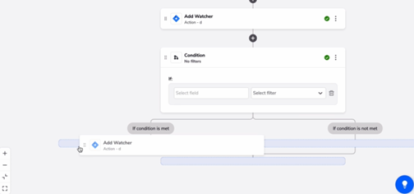
When building a workflow using Pipelines, you can build looping and branching steps.
ETL and custom logic
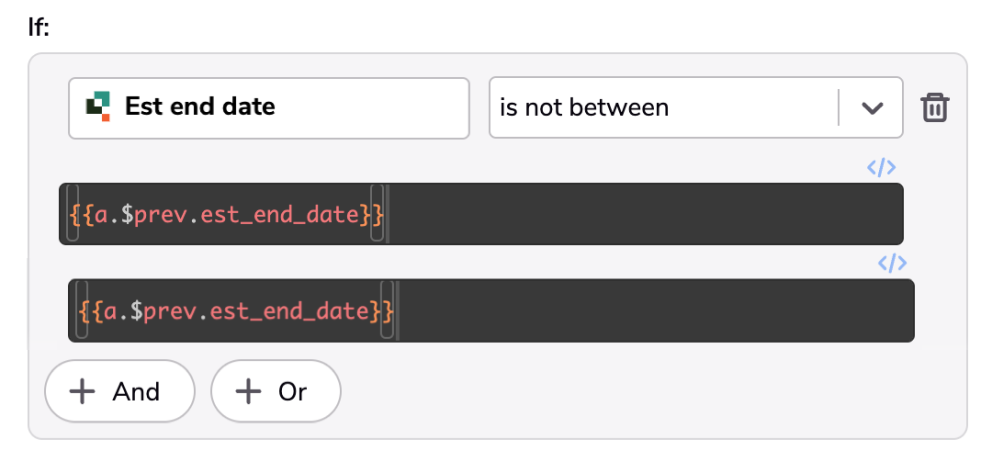
When building a pipeline, you can embed an ETL process into your workflow. Quickbase supports Jinja (a Python templating library) for ETL and any other custom logic you need.
When building a workflow as a formula, you can use the Quickbase Formula Language for ETL. Perform numeric calculations, work with dates, or parse text. This helps ensure you provide the right data in the right format, at each step in your process.
Code pages
Extend apps using custom code. This is helpful for using workflow logic that would not be possible otherwise. You do this by storing code pages in a Quickbase app using a language like JavaScript.
You can then set up most of the types of business logic listed on this page based on the capabilities of the programming language you’re using.